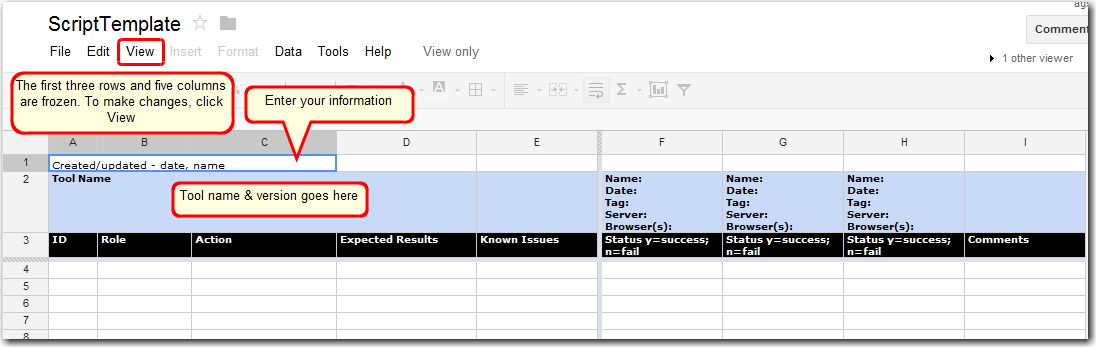/
Google Spreadsheets
Google Spreadsheets
Creating Test Scripts
- Sign up for a Gmail account, preferably one that will only be used for test scripts (there's a limit on the free storage space available)
- Click on 'Drive' in the menu at the top to open your storage space
- Open the following template for scripts: https://docs.google.com/spreadsheet/ccc?key=0AgbQ-A847ECqdGZ4T1MtU2ltRmc2VG5Eb1duWDBraXc
- Click on File -> Make a copy to save it to your Drive location
- Rename the copy with the tool name that you will create the scripts for
You can now either use an existing script from Excel and paste the actions and results in the Google spreadsheet, modifying items as needed, or you can create a script from scratch. In order for it to be a usable deep regression script, every page, link, button, text box, etc., needs to be checked. Any interaction between users needs to be checked, and different roles need to be checked.
Make sure when you have completed the spreadsheet, that you select Share and allow anyone with the link to edit. Then add the link to the spreadsheet to the tool list.
Tips
- To create multiple lines in a Google spreadsheet cell, push Ctrl & Enter at the same time inside the cell
- To make headings available at all times, click View -> Freeze rows and select the number of rows to freeze
- To make certain columns available at all times, click View -> Freeze columns and select the number of columns to freeze
- To create links, paste the following in a cell, replacing 'URL_goes_here' with the actual URL and 'Text goes here' with the actual text to display:
=hyperlink("URL_goes_here", "Text goes here")
, multiple selections available,
Related content
Regression Testing
Regression Testing
Read with this
Sakai 23 QA Hub
Sakai 23 QA Hub
Read with this