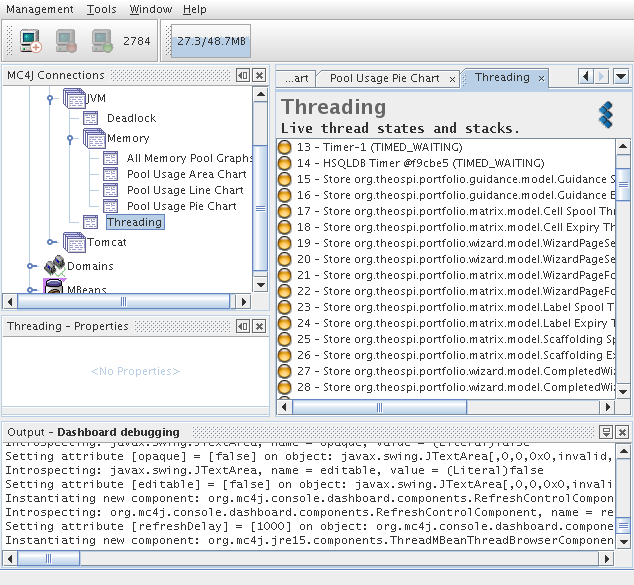...
The current usefulness of JMX is perhaps for viewing of resource depletion and concurrency issues such as thread deadlocking.
See also:
Jconsole improvements and extra options in 1.6
Dashboard article
Remote JVM profiling via SSH tunnels
Recipe
Enabling
For an insecure local test server in a well defended lab, to view live information from a test Sakai server, you may enable an open port locally via the following extra options in your start up script (see attachments).
...
- If the server has a firewall, you will need to open access to port 1099 and possibly also port 2737the port range from 1099 (1024?) to 65535, as JConsole will make another incoming connection to the server on an unknown high-numbered port.
- Another solution to the firewall is to install a class to make the second port predictable, and open SSH tunnels. See Remote JVM profiling via SSH tunnels.
- If the server's /etc/hosts file is not configured to return the correct IP address for the server's hostname (as revealed by hostname -i), you may need to correct this.
...
Where <your_host> is the name of the host that is running jconsole.
If you're adding a rule from the shell temporarily, you may need to insert it at the top of the chain, e.g.
| Code Block |
|---|
iptables -I input_ext -s <your_host> -p tcp -m tcp --dport 1099: -j ACCEPT
|
Jconsole
To activate Jconsole {$JAVA_HOME}/bin/jconsole
...
The tool even has a nice deadlocking interface
The Command Line
Sakai runs on a JVM and a Tomcat server which contain much management information. The management information has potential to be highly useful for long term profiling or regular system administration. Once the administrator enables remote viewing via a few JAVA_OPTS values it is possible to directly query the information from the command line via an Open Source project:
http://crawler.archive.org/cmdline-jmxclient/index.html
To search for all managed information locally on port 3333:
| Code Block |
|---|
java -jar cmdline-jmxclient-0.10.3.jar - localhost:3333
|
Note: the - sign states that no user name or password are required.
The returned listing mentions around 1215 managed beans with potentially relevant information.
To zoom in on one managed bean:
| Code Block |
|---|
java -jar cmdline-jmxclient-0.10.3.jar - localhost:3333 "java.lang:name=CMS Perm Gen,type=MemoryPool"
|
to search for Permanent space usage:
| Code Block |
|---|
java -jar cmdline-jmxclient-0.10.3.jar - localhost:3333 "java.lang:name=CMS Perm Gen,type=MemoryPool" PeakUsage
|
EXAMPLE RESULT
| Code Block |
|---|
04/10/2007 12:08:01 +0200 org.archive.jmx.Client PeakUsage:
committed: 268435456
init: 268435456
max: 268435456
used: 214605320
|
And a rather stupid script to convert the output into .csv format:
| Code Block |
|---|
#!/usr/bin/perl -w
my $file="permspace.log";
my ($date,$commited,$init,$max,$used,$newline)="";
open(TMP,$file)|| die "No file to open $file";
while($date=<TMP>){
$commited=<TMP>;
$init=<TMP>;
$max=<TMP>;
$used=<TMP>;
$newline=<TMP>;
my @temp=split(/ \+/,$date);
my @temp2=split(/: /,$used);
print "\"$temp[0]\",$temp2[1]";
}
close(TMP);
|
No doubt, it takes time to know which beans are relevant. I would suggest using jconsole.