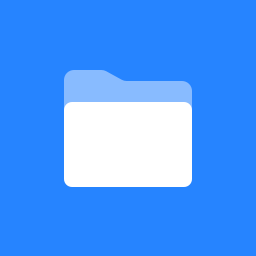 Home
Home
User Membership
Overview
The User Membership tool allows to find Sakai user enrollments (site and group membership).
It supports internal (Sakai DB) and external (eg, LDAP) user search, sort and filtering.
Screenshots
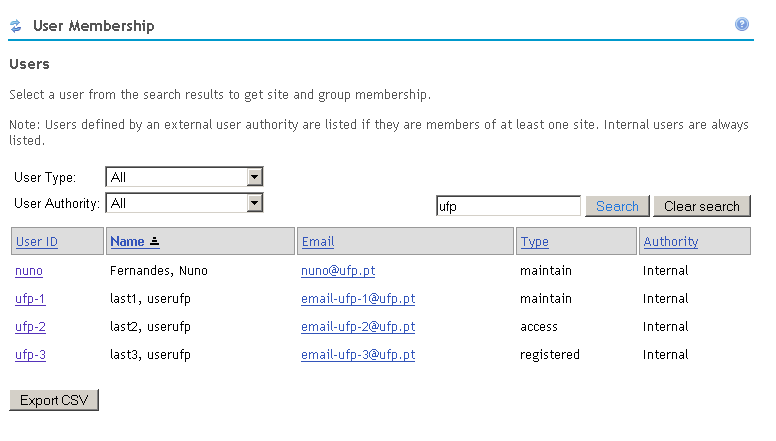
|
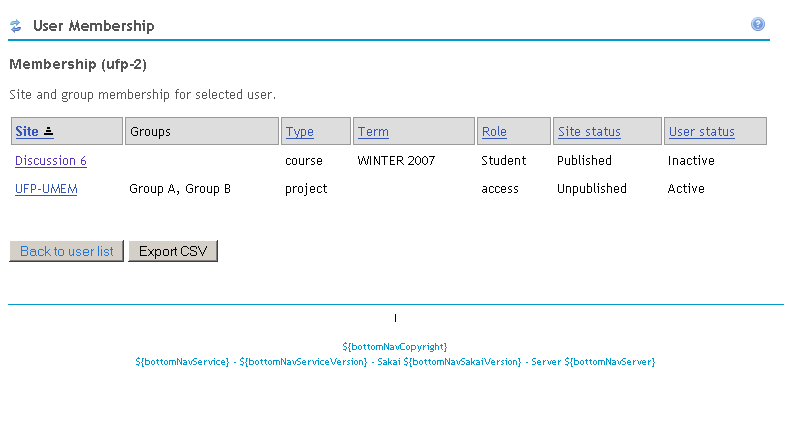
|
|
User search results
|
User enrollments
|
Using the tool
Searching users
The first tool page presents some search parameters. Search can be narrowed by specifying:
- User Type: allows to filter by user role. A list of all existing roles is presented.
- User Authority: allows to select user source. Internal users are stored in internal DB. External users are provided by external authentication mechanisms (implementing UserDirectoryProvider interface).
- Search box: allows to specify a keyword to search in user name, user id and email.
Clicking 'Search' will display the search results accordingly to specifyed parameters. For each search result, the following information is presented:
- User ID
- Full user name
- Type (role)
- Authority (user source)
Click 'Export CSV' to download search results in a .csv file format (importable into MS Excel).
Note: externals users are only listed if they are already enrolled in an existing site.
Finding user enrollments
On the user search results, clicking on an user id link will present their memberships in a new page. For each site enrollment, the following information is available:
- Site name (links to site)
- Groups enrolled in this site
- Site type (course, project, etc)
- Site term (eg, FALL 2007)
- Role (user role in site)
- Site status (published, unpublished)
- User status (active, inactive)
Click 'Export CSV' to download search results in a .csv file format (importable into MS Excel).
Download and Installation
User Membership has Provisional status since the Sakai 2.4 release so, it is already installed on a Sakai release 2.4 or higher.
For older Sakai releases (at least Sakai 2.2 is required), the tool can be downloaded and installed as follows:
> cd /dev/sakai-src (replace this by your sakai source path) > svn co https://source.sakaiproject.org/svn/usermembership/trunk usermembership > cd usermembership > maven sakai
Configuration
Permissions
These instructions requires Administrator privileges.
Adding the tool to a Sakai page
User Membership tool can only be added to a site using the admin 'Sites' tool. To add the tool, log in as Administrator and follow these instructions:
- Enter the 'Sites' tool and search for the site to add the tool.
- Click the site id to edit it.
- Scroll down and click on 'Pages' to add a new page.
- On the next screen click 'New page', choose a name for the page (typically 'User Membership') and then click 'Tools'.
- Click 'New tool', select 'User Membership (sakai.usermembership)' and click 'Save' to persist changes.
- The tool is now present on the edited site.
Granting tool access to a non-admin user
Once the tool is added to a site, access must be granted to every user other than Administrator that will be using the User Membership tool. To grant tool access, log in as Administrator and follow these instructions:
- Enter the 'Realms' tool and search for the site having the User Membership tool. You may need to use the 'Sites' tool to find the corresponding site id.
- Click the site realm to edit (should look similar to /site/xxxxx).
- Scroll down and click on the appropriate role to edit it (typically, this should be the 'maintain' role). This should match the user role on the site.
- Check the 'usermembership.view' function and click 'Save' to persist changes.
- You should now be able to use the tool.
Bug report
Bug reports and features request can be submitted to the usermembership JIRA section.