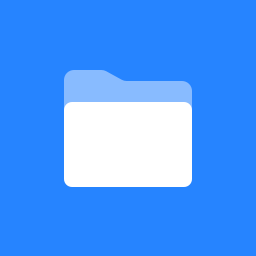 Home
Home
Description:
Users can send bug reports and support requests from within Sakai. This tool sends a email with the request or bug report of the user and some additional meta information.
Features:
- Let logged in users send support requests very easy.
- Change the from-and to-email addresses in the sakai.properties file.
- Internationalized, with the following languages currently included:
- English
- Spanish
- Protected against spam, as users have to login first. Also there’s build in timer to prevent sending requests of the same user fast after another.
Additional Information:
Installation:
The installation of this tool is very easy. However, you need to know how to deploy a new tool into Sakai with Maven. You can read a guide on how to install tools using Mavin right here
- Turn your Sakai server off.
- Deploy the tool into your Sakai (Tomcat) Server.
Configuration during the installation:
In order for this tool to be able to send emails, there are some properties which need to be set. These properties have to be set or added in the sakai.properties file.
- Property: setup.request
Set/Add: Set
Description: This property represents the From email address used in the emails.
Value: A valid email address - Property: support.tool.email
Set/Add: Add
Description: This property represents the To email address used in the emails. The support requests will be send to this address.
Value: A valid email address
And of course, you have to make sure that Sakai is properly configured to send emails. You can find a guide here if you have not configured the email yet.
Configuration inside Sakai:
This tool is made for use within the myworkspace of a user. This means it’s best to include the tool by default on all the myworkspaces of the users. You can do that by following the next instructions.
- Login as a super user (admin).
- Go to the “Sites” tab within the Administration Workspace.
- Click on the “!user” site.
- Click on the “Pages” button.
- Click on “New Page”
- Fill in the fields to your own likings
- Click on the “Tools” button
- Select the Samoo Support Tool (samoo.support.tool)
- Eventually, change the title.
- Click on “Save” to save all the changes made.
Important Note:
If you have existing users in your Sakai system, those users won’t see the changes you made by adding the tool to the myworkspace by default.
There’s only one way to solve, or actually two. But you don’t want to edit all the myworkspaces of all the users manually, so we don’t count that as a reasonable solution.
There exists a MySQL query which erases all the myworkspaces of the users. So if the user logs in again for the first time after the erase, the workspace will be created again with the new default settings. This query has been proven to work, there’s at least one major university who has used this query without any problems.
The query can be found inside the folder “sql”. You should only execute it when the Tomcat server is turned off. You can turn the server on again after the query has completed.
Release Information:
Download:
- Latest Stable Release
- 1.0.0 for Sakai 2.6.x, 2.7.0 and 2.7.1
Author Information:
Company:
Samoo, www.samoo.es.
Developers:
Rick Prent
Lex de Ruijter